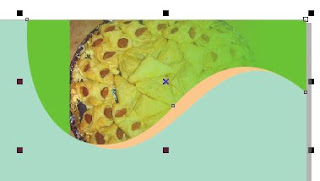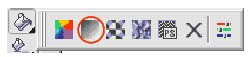HISTORY OF F.D.ROOSEVELT
F D Roosevelt (the F D stands for Franklin Delano) was the president who headed the New Deal campaign to get America out of the economic depression the nation had sunk into following the Wall Street Crash. Roosevelt holds the unique distinction of being elected four times by the people of America. Roosevelt's place in American history has been fixed due to the New Deal but also because he rose to the highest position in America despite a crippling illness.
Roosevelt was born in 1882
into a rich family who lived in comfort at Hyde Park, New York State, and at
their holiday home at Campobello Island on the north-east coastline of America.
While on holiday here, Roosevelt developed a love for the outdoor life. He
became a very good swimmer and sailor.
An only child, he was educated at
home by a private tutor. When he was fourteen his parents sent him to a private
school, Groton, and from here he went to Harvard to study History and Law.
Roosevelt was considered to be an
above average student at Harvard but his grades suffered as he spent a great
deal of time on extra-curricular activities such as editing the student
newspaper. Sport continued to be a passion of his. When he left Harvard in 1904,
he had already decided on a career in politics. His distant cousin, Theodore
Roosevelt, had become president in 1901.
From Harvard, Roosevelt went to
Columbia University Law School. He failed to continue with a law degree and left
in 1907 though he had passed state exams allowing him to practice law.
Roosevelt joined a law firm in New York City, though it is generally accepted
that his heart was never in a career in law.
On March 17th, 1905, Roosevelt
married Eleanor Roosevelt, a distant cousin. The president, Theodore Roosevelt,
was at the ceremony.
In 1910, Roosevelt campaigned to be
Democrat Senator for New York State. He was narrowly elected. In his election
campaign, Roosevelt had stressed his support for honest and efficient
government. He was his own man and refused to be bullied by those
Democrats in New York City who expected the new Senator to do as they wished.
His stand against what was known as the "Tammany Society" made him
famous in the state - though his surname certainly helped him to politically
advance.
As an example of his
political
independence, he supported as Democratic nomination for the 1912
presidential election Woodrow Wilson. This was not the choice of New
York City's
Democrat Party leaders. Roosevelt's position was greatly helped by the
fact
Wilson won the election and he duly rewarded the New York Senator with
the position
of Assistant Secretary of the Navy. As a result of this appointment into
national politics, Roosevelt had to resign as New York Senator. He also
moved to
Washington D.C. Ironically, Theodore Roosevelt had once been Assistant
Secretary
of the Navy.
F D Roosevelt held this position
from 1913 to 1920. His superior was Josephus Daniels. Both men clashed at first
as both had different ideas on how to develop America's navy. Roosevelt's views
found support among the navy's admirals while Daniels found that his views had
support in Congress. Regardless of this, both men respected the views of the
other and they remained firm friends.
Their working relationship proved to
be very effective as both men worked hard. Roosevelt proved his worth when
America entered the war in 1917 - the navy was in good shape and the excellent
administration in the department was shown when the navy played its part in the
complex issue of getting American troops over to Europe. Roosevelt also got on
very good terms with the union leaders of the civilian who worked within
the naval yards.
He rose to national prominence and
in August 1920, Roosevelt campaigned to be the Democrat Party's vice-president.
The death of Woodrow Wilson had left the Democrat Party leaderless and in the
1920 election the party's presidential candidate was James Cox. It was natural
that Roosevelt would become Cox's "dream ticket" as he had national
fame as a good administrator, personal charisma and had worked for Wilson.
However, the Democrats had also taken America into war and the population turned
on the party supporting and electing into the White House Warren Harding, leader
of the Republican Party. Though the Democrats lost the campaign, Roosevelt had
gained from it as he had crossed America in support of Cox and made many
influential friends. At the time of the election defeat, Roosevelt was not even
forty years of age.
Roosevelt returned to law in New
York City. However, he was hit by polio in August 1921. Roosevelt was
effectively paralysed from the waist down. He could only walk using leg braces
and walking canes. Regardless of this illness and the impact it had on him,
Roosevelt determined to return to work as soon as it was medically possible for
him to do so.
Just one year later in 1922,
Roosevelt felt well enough to get back into politics when he assisted Alfred
Smith become governor of New York State for the second time. Such was
Smith's standing in the Democrat Party, that he became their presidential
nomination in 1928. He had been officially nominated by Roosevelt. Smith
gave up the governorship of New York State to campaign nationally and the
subsequent gubernatorial election saw Roosevelt elected governor in 1928 though
he took up the position in January1929.
Roosevelt made a name for himself by
introducing tax relief for farmers in the state; he also did positive work in
conservation. He had a natural gift for speaking to people over the radio - he
seemed to be the normal man in the street who kept himself in contact with the
people rather than a remote politician who hid behind his position and power.
Life in America
was turned upside down by the Wall Street Crash
of October 1929.
Roosevelt now found that he was the
governor of a state where unemployment grew at an unprecedented rate especially
in New York City, the home of Wall Street.
Breadlines became a common sight in the city as did the "Hoovervilles"
- 'cities' of cardboard boxes yet home to those who had been evicted from their
homes for non-payment of either rent or mortgage. At this time, New York State
was the most populated in America and the impact of the Crash obviously hit the
city hard.
1932 was election year in America
and Roosevelt fought for the Democratic nomination. The country had clearly had
enough of Hoover's "too little too late" policies. However, Roosevelt
was by no means the automatic choice for the Democrats and it was not until the
fourth ballot at the party's national convention, that Roosevelt secured the
party's support. In his speech of acceptance in Chicago, Roosevelt, for the
first time in public, used the phrase "New Deal"
in that he offered a new deal for the public who had been hit so hard by the
Depression.

Roosevelt making his acceptance
speech
The 1932 election was easy for
Roosevelt. The Republicans were in disarray and their handling of the Depression
was not going to win them much support. The Republicans had taken the credit for
the "Roaring Twenties", now they had
to take the blame for the Depression. Of the 48 states that existed in 1932, 42
gave their support to Roosevelt. He took office in March 1933 and
immediately launched into his New Deal for America.